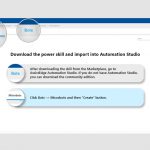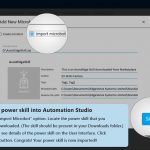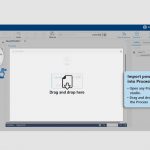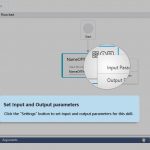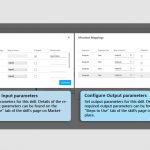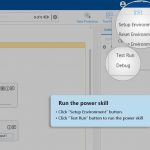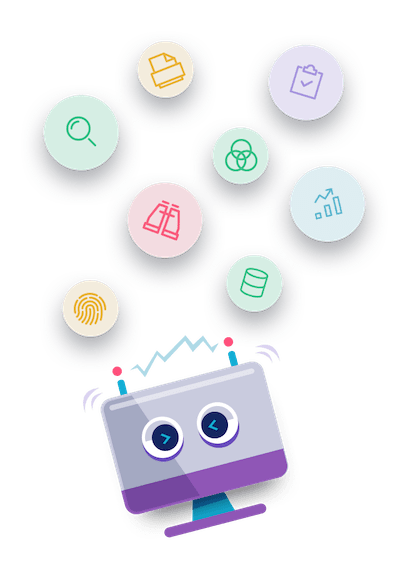- Download the skill Zip file.
- Then open studio Click on admin, navigate to Bots, Microbots section and then click on CREATE.
- Add new microbot window popup appears.
- Click Import Microbot option and provide your skill downloaded path in Microbot name field. After selecting the skill, all the details are auto populated. Then, Click Save.
- In studio, inside your process drag and drop microbot from the process components in flowchart, and then select the imported microbot.
- Click Settings, and then click Input Parameters.
- Set input parameters either as default value or map it to parent, which maps it to an argument in automation studio.
- Click Confirm.
- Set output parameters, and then click Confirm.
- Drag and drop write line activity and print IsSuccess, ErrCode, ErrDesc and Output message to check the process.
- In the right panel, click Test run.
- Upon successful test, the status of file is displayed as Success in the output window. That’s it! The skill is ready for the service.
Download Instructions
How to Use
Prerequisites
- The user extracting the field details should have read/write access to the SharePoint file.
- Place the below dll under the following folder structure for different AE Versions:
- For AE RPA-18.0 – “..\AutomationStudio\ProtonFiles\Dllrepository” folder
- For Rest AE RPA Supported Version’s – “..\ACE\ProtonFiles\Dllrepository” folder
- Microsoft.Office.Client.Policy
- Microsoft.Office.Client.TranslationServices
- Microsoft.Office.SharePoint.Tools
- Microsoft.Online.SharePoint.Client.Tenant
- Microsoft.ProjectServer.Client
- Microsoft.SharePoint.Client
- Microsoft.SharePoint.Client.DocumentManagement
- Microsoft.SharePoint.Client.Publishing
- Microsoft.SharePoint.Client.Runtime
- Microsoft.SharePoint.Client.Runtime.Windows
- Microsoft.SharePoint.Client.Search.Applications
- Microsoft.SharePoint.Client.Search
- Microsoft.SharePoint.Client.Taxonomy
- Microsoft.SharePoint.Client.UserProfiles
- Microsoft.SharePoint.Client.WorkflowServices
Configure the input and output parameters as shown below:
Input
- SharePointSiteName – SharePoint site path should be provided in URL form
- SPListName – SharePoint List name should be provided as input
- SPFieldName – SharePoint field XML names with comma separated values to be given as input. If it is single field, provide without comma
- SaveFilePath – Provide the output file location to save
- ExcelFileName – Provide output excel file name as input
- SharePointVersion – Version of the SharePoint site
- UserName – Username in username@domain.com format, which is the SharePoint username.
- Password – Unencrypted password of the user.
Output
- IsSuccess – true/false
- ErrDesc – Error description
- ErrCode – Error code
After the successful execution, the flag IsSuccess will be set to TRUE. In case of exception, the flag IsSuccess will be set to FALSE.
The error code & description will be following:
- 100 – System defined exception.
- 101 – SharePointSiteName is empty.
- 102 – SPListName is empty.
- 103 – SPFieldName is empty.
- 104 – Excel output SaveFilePath is empty.
- 105 – ExcelFileName is empty.
- 106 – Username is empty.
- 107 – Password is empty.
- 108 – Field Name Not Found in SharePoint.
- 109 – The Path does not exist.
- 110 – The excel file is already open. Please save your changes and close the file, and run the bot again.
When the SharePoint site does not support the authentication Enforcement, user will get an exception as, “Please check SharePoint login credentials and version”.
Report a Bug
for Read Field Details from SharePoint List