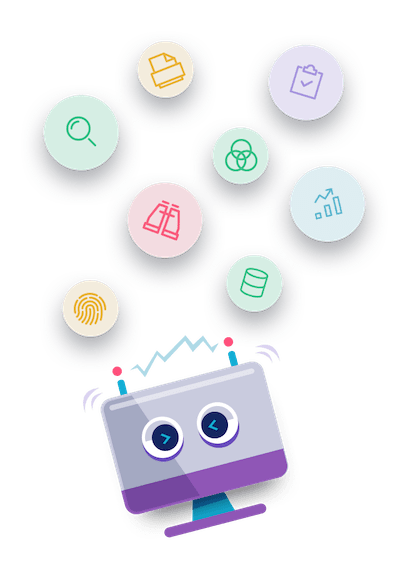- Download the skill Zip file.
- Start Automation studio Click on Admin tab, and then navigate to Bot Menu.
- Click the Microbots option, and then click on CREATE.
- Add new microbot window popup appears. Choose the Import Microbot option.
- Click Browse Microbot. The Open window appears.
- Browse and select the zip file of the current skill, and then click Open.
- The skill details are auto populated, and then Click Save.
- If the Microbot dll file already exists in the environment, a new window appears stating Do you want to Upload. Choose one of the below options as applicable-
- Select Yes to override the existing dll in the environment. Your skill is successfully imported, and the imported skill is available in the Manage Microbot page with a Marketplace tag.
- Select No if you do not want to import the microbot.
- Now your skill is successfully imported & your imported skill will be shown in the same Manage Microbot Page.
Download Instructions
How to Use
Download the PDF file from “Additional Information” tab and follow the Steps of How To Configure provided into the PDF File.
Prerequisites
- AssistEdge Version 18.0
- MS Office
Report a Bug
for Capture text from Chrome pop-ups