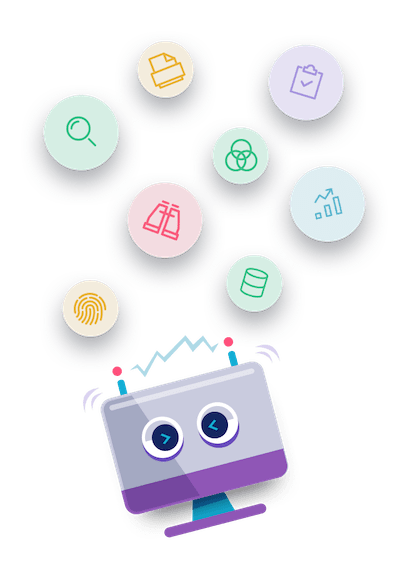- Download the skill Zip file from Marketplace.
- Start Automation studio. Click on Admin tab, and then navigate to Bot Menu.
- Click the Processbot option, and then click Import.
- Click Browse Processbot. The Open window appears
- Browse and select the path of the skill zip file downloaded from Marketplace, and then click Open.
- Browse and select the zip file of the current skill, and then click Open.
- The skill details are auto populated. Click Import.
- While importing, select all the packages check box to successfully import the packages in the skill, and then click Import.
- In the Import Process window, there are two scenarios. According to the environment, you will either have option a or b as mentioned below:
- If the imported skill does not have any conflict in the environment, you can keep the same process name as provided or you can rename it. You can rename the process by selecting the Rename the imported process check box. A field appears with the existing process name. Change the name, and then click Verify to check if a process exists with the same name.
- If the imported skill already exists in the current environment, you have the below options to map the skill to the profile. Select any as applicable
- Overwrite in the existing profile – create a copy of the existing process
- Rename in the existing profile – rename the process and then imports the package with the name entered. A field appears with the existing process name. Change the name, and then click Verify to check if a process exists with the same name.
- Re-map process to different profile – maps the process with another profile. You can select the required field from the drop-down list.
- For the application part, you have below options to map the skill to the application. If you have the same application available in the environment, you can select option second; else, select option first.
- Add as a new application.
- Map to the existing application – You can select the available application from the drop-down list.
- Click Proceed, and then click Finish.
- Now your skill is successfully imported & your imported skill will be shown in the same Manage Microbot Page.
Download Instructions
How to Use
Download the PDF file from “Additional Information” tab and follow the Steps of How To Configure provided into the PDF File.
Prerequisites
- AssistEdge Version 18.0
- MS Outlook
- MS Excel
Report a Bug
for Send Image In Mail Body